Dashboard user administration
Dashboards allow restricted user access. The following article explains how regular users can gain access to individual dashboards.
Prerequisites
- Invite user: Make sure that the user you want to grant access to has already been invited to Platform.
- Enable access rights: Activate the access rights for dashboards before granting access.
Step-by-step instructions
1. Invite users to Platform
You can find out how to invite a user in this article:
Company Admin: Members2. Activate access rights for dashboards
-
Open the access rights: Go to the "Access rights" tab in the company settings.
-
Assign rights: Activate the access rights for dashboards for the corresponding user.

3. Invite users to a dashboard
1. navigate to Dashboards:
- Open the dashboard menu and move the mouse over the dashboard you want to share.

2. Add members:
- Click on the "Add members" icon next to the gear icon.
![]()
3. select user:
- Select the user from the list.
- Set the desired rights in the menu of the second highlighted rectangle. Click on "Add".

4. configure viewing rights:
- If the user should only view the dashboard but not make any changes, select "Read".
4. Remove access for users
-
Remove access rule: Move the mouse over the access rule. A recycle bin icon appears. Click on it to remove the rule.
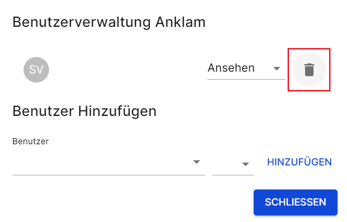
Make sure that you assign the rights carefully to control access. Only users with administrator rights can edit or delete dashboards.
Need More Help?
If you encountered any difficulties or need further assistance, here are some steps you can take:
Contact Support:
- Email: Reach out to our support team by emailing us at support@amperecloud.com. Provide as much detail as possible about the issue you're facing.
- Fill out a form: Complete our online support form. Please include all relevant information about your request, and our team will get back to you as soon as possible.
Share Your Feedback
If this article didn’t meet your needs or if you have suggestions on how we can improve, please let us know by submitting feedback. Your input helps us enhance our resources and support.
