Alerts in the digital twin
1. Access to alerts
Alarms can be added or managed at system level in the digital twin. This allows you to monitor specific system components or operating states in a targeted manner.
Step 1: Opening the digital twin
- Log in to Platform.
- Navigate to "Digital Twin" via the main menu.
Step 2: Display alerts
- In the digital twin view, you will see an overview of your system's "Alert".
- Existing alerts can be displayed and their details viewed by clicking on the
 icon.
icon.

Adding a new alert
2. Create alert
You can add new alerts using the "Create" button.
Adding a new alert
- Click on the "Create" button in the alert overview of the digital twin.
- As soon as you have selected an alert in the selection menu, the corresponding description appears.
Alerts in the company settings
3. Manage alarms
In the company Admin, you have the option of viewing a list of all available alerts and creating your own alerts.

Opening the company settings
- Click on your company profile and select "Company admin" from the drop-down menu.
- The alerts marked as official are already available by default and cannot be edited or deleted.

You have the option of creating your own alerts. If you need support with this, please contact the Customer Success employee responsible for you.
Need More Help?
If you encountered any difficulties or need further assistance, here are some steps you can take:
Contact Support:
- Email: Reach out to our support team by emailing us at support@amperecloud.com. Provide as much detail as possible about the issue you're facing.
- Fill out a form: Complete our online support form. Please include all relevant information about your request, and our team will get back to you as soon as possible.
Share Your Feedback
If this article didn’t meet your needs or if you have suggestions on how we can improve, please let us know by submitting feedback. Your input helps us enhance our resources and support.
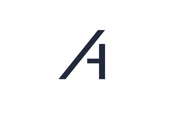
.png?width=600&height=338&name=Screenshot%20(3).png)