Assigning tickets
In Platform, you can assign tickets to colleagues for processing. This guide explains how to open tickets, add assignees and save changes.
Steps for ticket assignment
1. Open ticket
-
Log in to Platform.
-
Navigate to your ticket area and click on the ticket to be assigned.
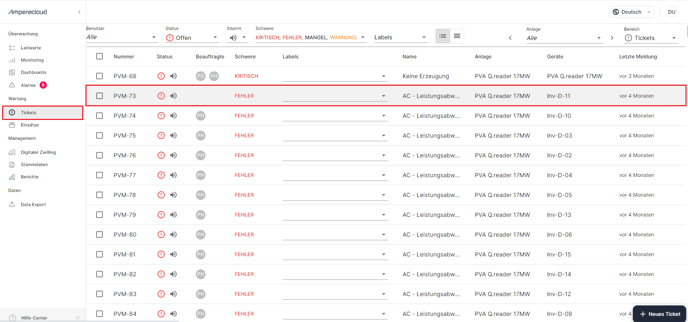
2. Select "Assignee"
-
In the top right-hand section of the open ticket, you will find the "Assignee" section.
-
Click on "Assignee" to open the selection field.
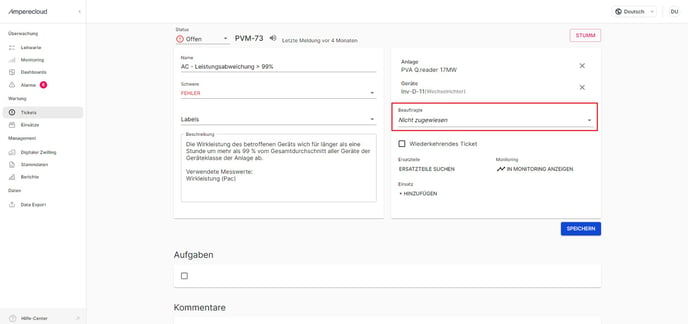
3. Add responsible persons
Select one or more persons from the list to whom the ticket is to be assigned.
- Add multiple people: Hold down the Ctrl key (Windows) or the Cmd key (Mac) to select multiple people..
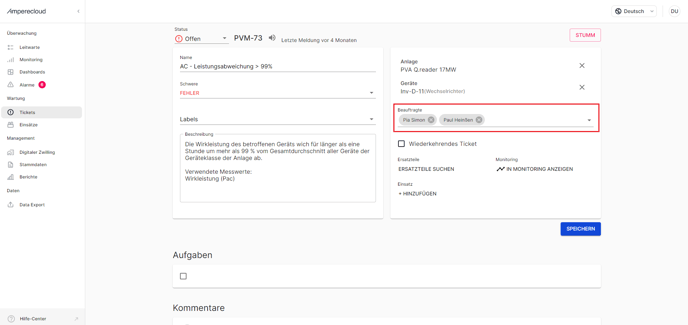
4. Save changes
-
Click on "Save" under the "Assignee" section or at the bottom of the ticket window to confirm the changes.
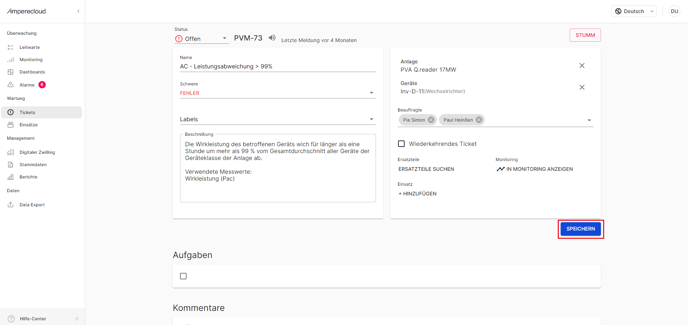
Need More Help?
If you encountered any difficulties or need further assistance, here are some steps you can take:
Contact Support:
- Email: Reach out to our support team by emailing us at support@amperecloud.com. Provide as much detail as possible about the issue you're facing.
- Fill out a form: Complete our online support form. Please include all relevant information about your request, and our team will get back to you as soon as possible.
Share Your Feedback
If this article didn’t meet your needs or if you have suggestions on how we can improve, please let us know by submitting feedback. Your input helps us enhance our resources and support.