Setting/assigning alert notifications
In Platform, you can configure notifications in order to be informed of alerts and tickets by email. This guide describes how to set notifications for users as an administrator and how users can configure their notification settings themselves.
Set alert notifications as administrator
1. Open company settings
- Log in to Platform as an administrator.
- Click on your profile picture or name in the top right corner.
- Select "Company settings" from the drop-down menu.
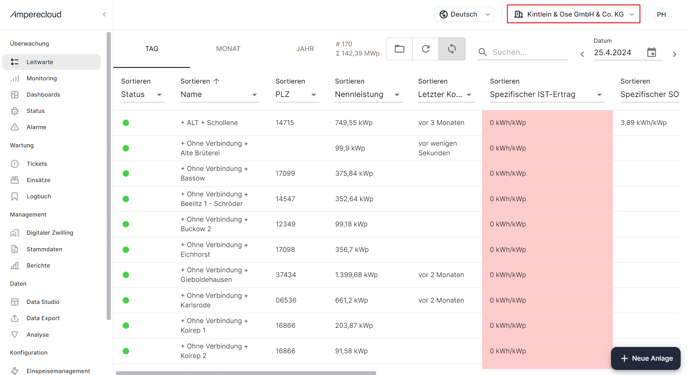
2. Set up assignment rules for alerts and tickets
- Navigate to "Assign tickets" or "Assign alerts" in the left-hand menu.
- Set up a new assignment rule.
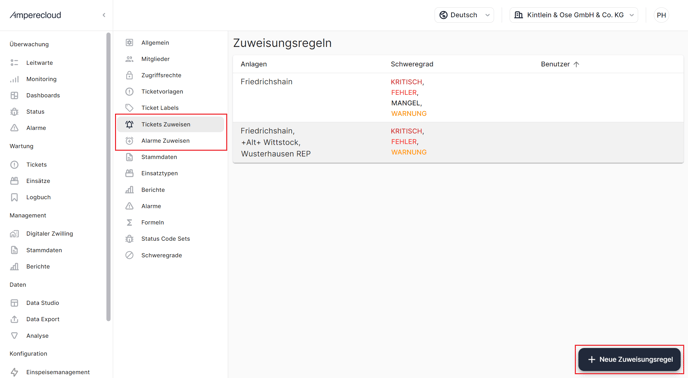
Activate alert notifications as a user
1. Open user settings
- Log in to Platform.
- Click on your profile picture or name in the top right corner.
- Select "Profile" from the drop-down menu.
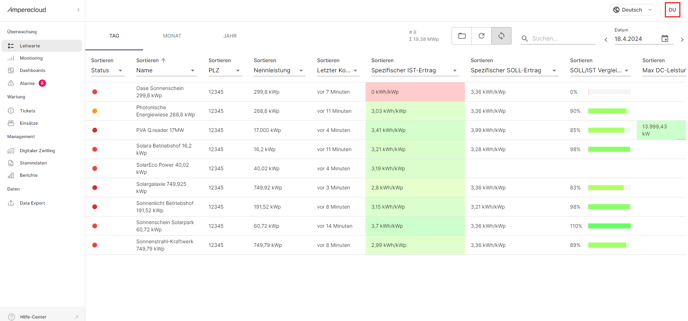
2. Activate notifications
- Navigate to "Notification settings".
- Activate the desired notifications by clicking on the corresponding buttons.

Need More Help?
If you encountered any difficulties or need further assistance, here are some steps you can take:
Contact Support:
- Email: Reach out to our support team by emailing us at support@amperecloud.com. Provide as much detail as possible about the issue you're facing.
- Fill out a form: Complete our online support form. Please include all relevant information about your request, and our team will get back to you as soon as possible.
Share Your Feedback
If this article didn’t meet your needs or if you have suggestions on how we can improve, please let us know by submitting feedback. Your input helps us enhance our resources and support.