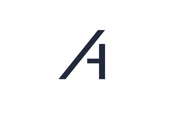- Knowledge Base
- Amperecloud Platform
- Management & Data
-
First Steps
-
Amperecloud Platform
- General
- Access & user management
- Master Display
- Monitoring
- Dashboards
- Status
- Alerts
- Tickets & CMMS
- Services
- Logbook
- Digital Twin
- Master Data
- Reports
- Data
- Datalogger & Feed-in Management
- Remote Control
- Third-Party Data Loggers
- Management & Data
- Connection
- Yield loss
- API & Interfaces
- Company administration & organization
- Plant & market services
- Products & Subscriptions
- Disruptions & Issues
- Data security
-
Amperecloud Log
- General
- Scope of delivery & accessories
- Deployment concept
- Setting up the router & Ethernet-network
- Commissioning
- Connecting Devices to the Amperecloud Log
- Connecting Inverters
- Connecting Data Loggers to the EZA Controller
- Troubleshooting
- Specifications & Settings
- Costs
- Ordering & Shipping
- Documents
- Pre-built electrical cabinet: Amperecloud Cabinet
- Installation Service
- Other
-
Amperecloud Operations
-
Direct marketing & remote controllability (Amperecloud Remote)
-
Remote Control Systems (Amperecloud Control)
-
Invoices & contract
-
Compatible Hardware & Software
-
Glossary
-
Terms of use & service descriptions
Invoices in Platform
Call up company settings
- Click on your company name in the top right-hand corner.
- Select Company Admin from the drop-down menu.


Overview
- Navigate to the Invoices tab.

- Here you can see a list of all invoices.

- The issue date, invoice number and amount are displayed.
- Invoices can be filtered by open paid and overdue.
You can display the invoice by clicking on the eye symbol under “Actions” or you can download the invoice by clicking on the download symbol. Click on The Headset Symbol to report incorrect invoices.

Need More Help?
If you encountered any difficulties or need further assistance, here are some steps you can take:
Contact Support:
- Email: Reach out to our support team by emailing us at support@amperecloud.com. Provide as much detail as possible about the issue you're facing.
- Fill out a form: Complete our online support form. Please include all relevant information about your request, and our team will get back to you as soon as possible.
Share Your Feedback
If this article didn’t meet your needs or if you have suggestions on how we can improve, please let us know by submitting feedback. Your input helps us enhance our resources and support.