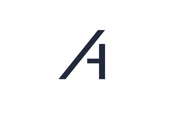Inhalt
Functions
In the “Digital Twin” tab of Platform, you have access to useful functions for deleting, moving, copying, and renaming system components. These functions allow you to quickly and efficiently create larger and more complex digital twins.
Navigate within the Digital Twin to the system you want to edit.

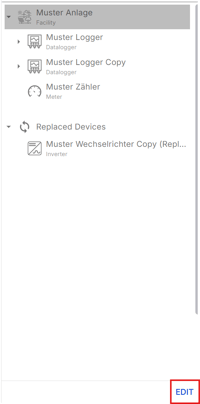
Select the system component you want to edit using the checkbox.

Hold down the Shift key while selecting checkboxes to quickly select a range of devices at once.
The editing toolbar provides the following options:

Click on Exit to leave the editing mode.
Delete
Click on Delete to remove the selected components. Then type "DELETE" into the text field that appears to confirm the action..
Deleting a device also removes all subordinate devices!
Please review your selection carefully before proceeding. This action is irreversible, and accidental deletion may result in data loss.
Move
Click on Move to move the selected components to another location. In the newly appeared window, click on Select.

Select the components using the checkbox that you want to move. Click on Add Selected. Then click on Close.

Check the selection and finally click on Move.

Copy
Click on Copy to copy the selected components to another location. In the newly appeared window, click on Select.

Select the components using the checkbox that you want to copy. Click on Add Selected. Then click on Close.

Check the selection and click on Copy..

⚠ WARNING: Please note that the copy function works recursively. This means that when copying a component, such as an inverter, its assigned trackers and strings are also copied. This helps you quickly duplicate and adjust complex structures.
Rename
Click on Rename to rename the selected components.
Then the dialog window “Rename Devices” will open, which contains two input fields:
-
Match (Regex): Defines the expression used to filter the existing device names.
-
Replace with (Regex): Specifies the pattern according to which the filtered device names will be renamed.

Basically, this is a "Replace X with Y" procedure, which becomes significantly more flexible through the use of regular expressions (Regex).
Example with simple strings:
Given are four devices: test1, test2, abc1, and abc2. If the expression test is entered in the Match field and the expression MPP in the Replace with field, the new device names will be: MPP1, MPP2, abc1, and abc2.
Example with regular expressions and capture groups:
With Regex, more complex patterns can be represented. For example:
-
Match:
(abc)(\d)-
(abc)and(\d)are so-called capture groups;\dstands for a digit.
-
-
Replace with:
$2-$1
Result: From abc1, abc2 and abc3 you get 1-abc, 2-abc and 3-abc.
NOTE: You can also use the functions across multiple systems and browser tabs. To do this, cut an object in the first tab. Then open a Digital Twin in another tab or reload the page if it is already open there. Now you can paste the object there.
Need More Help?
If you encountered any difficulties or need further assistance, here are some steps you can take:
Contact Support:
- Email: Reach out to our support team by emailing us at support@amperecloud.com. Provide as much detail as possible about the issue you're facing.
- Fill out a form: Complete our online support form. Please include all relevant information about your request, and our team will get back to you as soon as possible.
Share Your Feedback
If this article didn’t meet your needs or if you have suggestions on how we can improve, please let us know by submitting feedback. Your input helps us enhance our resources and support.