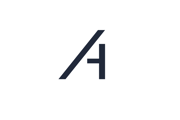Step 1: Preparing the FTP settings
To integrate a third-party logger into Amperecloud Platform via FTP Push, you need the following information:
- Name: The freely selectable name of the third-party logger.
- Linked system: The system that is connected to the third-party logger.
- Type: The type of data logger.
- Last contact: The date and time of the last contact of the third-party logger.
- Time zone: The time zone in which the data logger is located.
- Offset: The time offset of the data logger from standard time.
- FTP user name: The user name for the FTP connection..
- FTP password: The password for the FTP connection.
- FTP server: The address of the FTP server.

Step 2: Add a third-party logger
-
Navigate to Amperecloud Platform: Open Amperecloud Platform and click on "FTP data logger" in the menu.
-
Click on "Add FTP data logger":
-
Enter the information: Enter the required information such as name, linked facility, type, username, password, server address, etc.
Step 3: Models and their compatibility
The following data logger models are immediately compatible:
- SolarLog (FTP Push)
- SMA WebBox (FTP Push)
- SMA ClusterController (FTP Push)
- Skytron (FTP Push)
- Fronius Datamanager (FTP Push)
- Huawei Smartlogger (FTP Push)
- MeteoControl blue'log (FTP Push)
- MeteoControl web'log (HTTP, contact support)
- SolarEdge ((interface, contact support)
If you are using a model that is not included in the list, please contact us via our support. We will be happy to help you establish compatibility.
Some of the functionalities of Amperecloud Platform (including direct marketing and reactive power control) can only be fully used in combination with Amperecloud Log. With third-party loggers, you must make some settings directly on the device on site.
Need More Help?
If you encountered any difficulties or need further assistance, here are some steps you can take:
Contact Support:
- Email: Reach out to our support team by emailing us at support@amperecloud.com. Provide as much detail as possible about the issue you're facing.
- Fill out a form: Complete our online support form. Please include all relevant information about your request, and our team will get back to you as soon as possible.
Share Your Feedback
If this article didn’t meet your needs or if you have suggestions on how we can improve, please let us know by submitting feedback. Your input helps us enhance our resources and support.