Checking the Router’s Signal Quality & Installing Antennas
After installing the router, as well as after any changes in the router’s surroundings (e.g., modifications in and around the control cabinet), the signal quality at the installation site must be checked.
For the test, the environment around the router should not differ significantly from its normal operating state. This includes closing the doors of the control cabinet and the room.
To do this, log into the router and open the page Status > Network > Mobile.
The values circled in the screenshot should ideally be green. Orange and red indicate insufficient signal quality. In this case, adjust the location of the router or install different antennas, as described in the following section.

Weitere Informationen finden Sie auf der Seite des Herstellers.![]()
Further information can be found on the manufacturer’s website.![]()
Using Other Antennas
To improve the router’s signal quality, it can be equipped with other antennas of different characteristics or lengths, provided the manufacturer’s specifications and regulations are observed.
In general, most antennas designed for LTE are suitable.
At least one antenna is required at the "Mobile MAIN antenna connector"; however, we recommend additionally connecting an equivalent antenna to the "Mobile AUX antenna connector".
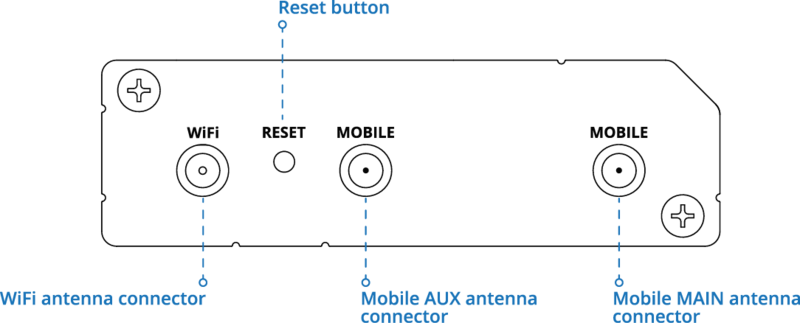
Image source: https://wiki.teltonika-networks.com/view/QSG_RUT241![]()
For indoor installations, it is recommended to use external antennas. We can provide these upon request.
Further information can be found on the manufacturer’s page Mobile Main and AUX Antennas.![]()
Need More Help?
If you encountered any difficulties or need further assistance, here are some steps you can take:
Contact Support:
- Email: Reach out to our support team by emailing us at support@amperecloud.com. Provide as much detail as possible about the issue you're facing.
- Fill out a form: Complete our online support form. Please include all relevant information about your request, and our team will get back to you as soon as possible.
Share Your Feedback
If this article didn’t meet your needs or if you have suggestions on how we can improve, please let us know by submitting feedback. Your input helps us enhance our resources and support.