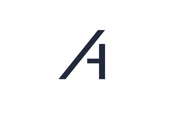This article shows how to connect the individual components of the direct marketer interface and which steps are necessary before installation.
The direct marketing package includes the following components as standar
- 1x Amperecloud Log data logger
- 1x Akytec MK110 PLC
- 1x Teltonika RUT240 LTE router
- 1x 24V DIN rail power supply unit
Please check this for completeness first.
If you have received the package with the components from us, you will already have received an invitation email to Platform in your mailbox. Please first follow the steps in the Amperecloud Log commissioning requirements linked here. For the hardware supplied by us, you only need to create the data logger and at least one S0 meter (feed-in) in the facility editor. You do not need to create the akYtec PLC.
ℹ NOTE
Please also note the instructions for configuring the Amperecloud Log.
⚠ ATTENTION
Please contact our support team after creating the data logger and the digital twin of the facility, as we have to install a separate update to the Amperecloud Log for the akYtec PLC to function.
Commissioning on site
Once you have made all the arrangements, you can install the components on site.
ℹ NOTE
We recommend that you set up and test the circuit once in advance in the office or workshop. The function of an S0 meter, the power input via the PM interface (FRSE) and the function of the Akytec PLC can be tested easily without any major aids. This procedure guarantees you a smooth process on site.
The hardware components must be installed according to the following plan.
ℹ NOTE
Circuit diagram in high resolution: Circuit diagram ampere.cloud DVM interface
Operating instructions Akytec MK110: Operating instructions MK110
The following illustration shows an excerpt from the Akytec operating instructions. Compare the illustration with the "Akytec MK110" component from the circuit diagram.

Function test - S0
Once you have connected the components, you should be able to see measurement data from the S0 meter in the "Monitoring" area. A registered S0 pulse is visualized by the status LED flashing red. If the Amperecloud Log does not register any S0 pulses, you can simulate them as a test using a switching wire. To do this, briefly connect "S0-5V" to "S0-1+".
If the Amperecloud Log registers S0 pulses but no data is displayed in the portal, please check the settings for the meter in the facility editor.
Function test - PM
The facility should now be able to be controlled via the PM interface.
Switch the relay K4 of the FRSE as a test or set a wire jumper between 5V and PM4 to set the 0 % signal. The Akytec PLC should now audibly switch the "DO-4" and thus shut down the facility. If the PLC does not switch, please check the RS485 connection for polarity reversal. Check whether there is a wire jumper between "PM-GND and GND".
You can also check the function of the interface by clicking on "ADVANCED" (see below) and entering a 0 for the current power setting. The Akytec module should now switch the DO4 output after 30 seconds at the latest and thus shut down the facility if the wiring is correct. Do not forget to set the value back to 1 afterwards, otherwise the facility will not start up again.
⚠ ATTENTION
Before you leave the facility, make a note of the serial number of the Teltonika LTE router. This allows the facility to be clearly assigned in our facility.
Creating direct marketing in the digital twin
In the last step, you only need to activate direct marketing in the digital twin of the facility. To do this, you must be at the facility level.

For wind turbines, the direct marketer is usually ANE. If you are not sure who your direct marketer is, please contact us.
⚠ ATTENTION
Please only make this setting if you are sure.
Follow the instructions in the direct marketing window.
Done
As soon as you can see measured values in the "Monitor ring" area for the active power and your facility responds to the control commands, you have successfully put the interface into operation.
Need More Help?
If you encountered any difficulties or need further assistance, here are some steps you can take:
Contact Support:
- Email: Reach out to our support team by emailing us at support@amperecloud.com. Provide as much detail as possible about the issue you're facing.
- Fill out a form: Complete our online support form. Please include all relevant information about your request, and our team will get back to you as soon as possible.
Share Your Feedback
If this article didn’t meet your needs or if you have suggestions on how we can improve, please let us know by submitting feedback. Your input helps us enhance our resources and support.