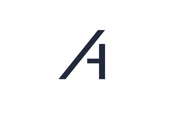For some data loggers, an additional FTP license is required, which must be purchased by the customer. It is recommended that the customer always checks whether their data logger supports the FTP push function.
1. Create a data logger in Platform
Use the plant editor to create a data logger within your respective plant.
Now, in the FTP data logger section, create login credentials for the WEB’log, and note down the username and password.
Note: Even though the WEB’log itself does not communicate via FTP, these credentials will be used for the later upload.
2. Accessing the configuration files of the WEB’log
In order for the WEB’log to upload data to Platform, the file anlage.ini on the CompactFlash card of the WEB’log must be modified. This file can be accessed in two ways:
Via FTP (on site or via VPN):
-
You need to know the IP address of the data logger.
-
Enter the IP address into an FTP client such as Filezilla.
-
The default username and password are admin.
-
The file is located in the directory
/ISTCONFIG/ANLAGE. -
Download the file.
Via card reader (on site):
-
Power down the data logger.
-
Remove the CompactFlash card and insert it into a card reader.
-
Navigate to the directory
/ISTCONFIG/ANLAGE. -
Copy the file to your computer.
3. Reconfiguring the WEB’log
Make a backup copy of the anlage.ini file.
Open the anlage.ini file with a text editor and search for the section [portal].
Under this section, make the following changes:
-
Replace the value of PortalIPAddr with
http-datalogger.ampere.cloud. -
Replace the value of Username with your noted username.
-
Replace the value of Password with your noted password.
-
Make sure the value of PortalPort is set to
80.
4. Uploading the new configuration
Save the file. Upload it via Filezilla or copy it back onto the CompactFlash card. Then insert the card again.
Switch on the WEB’log or restart it.
A restart can also be done via the web interface:
-
http://(IP-OF-YOUR-DATALOGGER)/html/de/restart_reboot.html
5. Configuration completed
The data logger should upload the first data within 24 hours.
Need More Help?
If you encountered any difficulties or need further assistance, here are some steps you can take:
Contact Support:
- Email: Reach out to our support team by emailing us at support@amperecloud.com. Provide as much detail as possible about the issue you're facing.
- Fill out a form: Complete our online support form. Please include all relevant information about your request, and our team will get back to you as soon as possible.
Share Your Feedback
If this article didn’t meet your needs or if you have suggestions on how we can improve, please let us know by submitting feedback. Your input helps us enhance our resources and support