Adding information to the Digital Twin
Step-by-step instructions
Step 1: Creating the Facility
If you have not yet created a Facility, create one first.
You can find out how to create a facility in this article: Creating a Facility.![]()
Step 2: Creating a data logger in the digital twin
1. You are now in the Facility editor. Click on “Add device” in the bottom right-hand corner.
2. Select the data logger in the dialog.
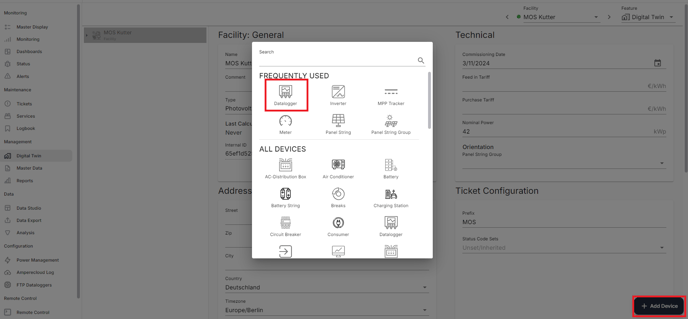
3. Assign a name based on the Facility name and click on “Create”.

Step 3: Creating the devices to be read out
1. In the Facility editor, click on the data logger that has already been created.
2. Click on Add device to create a new device (e.g. inverter).
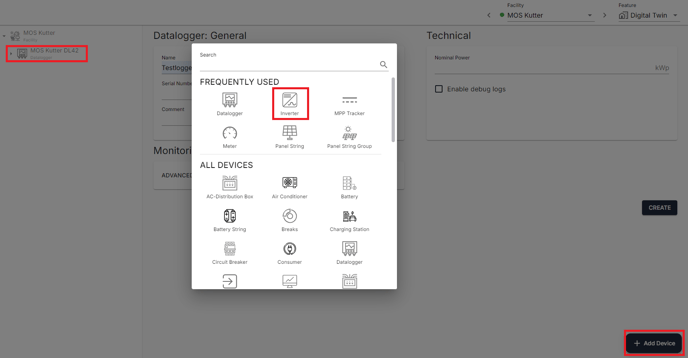
3. Assign a name and select the most suitable model.
4. Make sure that the communication settings match the devices. Then click on “Create”.

Make sure that the communication parameters are set correctly.
Communication settings
RS485 communication
- Under “Port”, enter the RS485 port (1-3) used on the Amperecloud Log to which the bus line is connected.
- Adjust the bus address on the device.
An incorrectly entered port or bus address are frequent sources of errors in communication.
Older inverters from SMA also require the serial number for RS485 communication. Use ascending bus addresses (1-254).
Network-based communication
- Set the point at “Network”.
- Enter the IP address of the device under “IP”
- Under “Port”, enter the correct port, normally 502 for Modbus TCP.
- Enter the device address under “Slave ID”. The default is “1”.

Ensure that the IP addresses are assigned statically and are located in the subnet of the LTE router. The LTE router has the IP address “192.168.1.1” in the subnet “255.255.255.0”.
Repeat this step for all devices to be read out.
Configure additional devices
- Add MPP trackers for inverters if required.
- Click on “Add MPP tracker” below the inverter.
- If there are many inverters with the same number of trackers:
- Create the MPP trackers for an inverter and copy it.
When copying, only the names and communication settings need to be adjusted, which saves valuable time.
Problem solutions
Common problems and solutions
-
Problem: Incorrect communication settings result in no data transmission.
Solution: Check the port and bus addresses as well as the network parameters. -
Problem: Devices do not appear in the digital twin.
Solution: Ensure that the devices have been added correctly under the data logger.
Frequently asked questions (FAQs)
-
Question: Can I change the Facility at a later date?
Answer: Yes, you can adjust the Facility settings at any time in the system editor. -
Question: How can I make sure that the communication settings are correct?
Answer: Check the communication parameters on the device and compare them with the settings in the digital twin.
Need More Help?
If you encountered any difficulties or need further assistance, here are some steps you can take:
Contact Support:
- Email: Reach out to our support team by emailing us at support@amperecloud.com. Provide as much detail as possible about the issue you're facing.
- Fill out a form: Complete our online support form. Please include all relevant information about your request, and our team will get back to you as soon as possible.
Share Your Feedback
If this article didn’t meet your needs or if you have suggestions on how we can improve, please let us know by submitting feedback. Your input helps us enhance our resources and support.